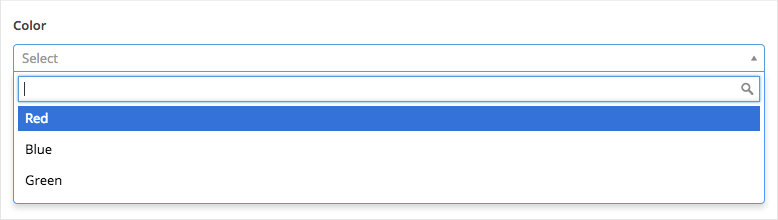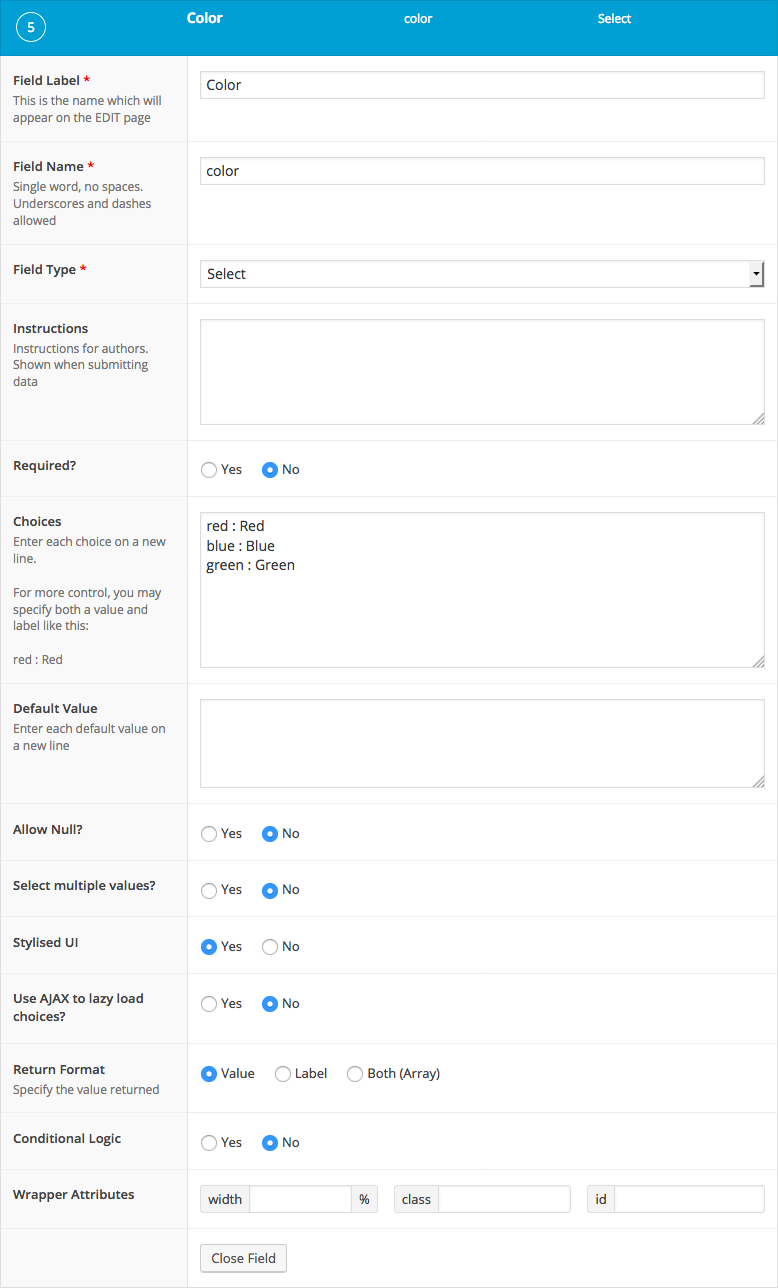Description
The Select field creates a drop-down list to select one or more choices from.
Screenshots
Changelog
- Added
Return Formatsetting in version 5.4.0. - Added
Stylized UI(Select2) setting in version 5.0.0.
Settings
-
Choices
The choices displayed when selecting a value. Enter each choice on a new line (eg.Red). For more control over the value and label, you may use a colon to specify both (eg. ‘red : Red’). -
Default Value
The default value(s) selected when first editing the field’s value. Enter only values, not labels. -
Allow Null
If selected, the select list will begin with an empty choice labelled “- Select -“. If using the Stylized UI setting, this choice will be replaced by a ‘x’ icon allowing you to remove the selected value(s). -
Multiple
Allows you to select more than one choice. If using the Stylized UI setting, you may also drag/drop reorder the selected choices. -
Stylized UI
This setting will use the Select2 JavaScript library to enhance your select field with more functionality (search, ajax, reorder). -
AJAX
This setting appears if using the Stylized UI and uses AJAX to populate the select field’s choices. Useful if using the acf/load_value filter to populate choices as it can help speed up page load times. -
Return Format
Specifies the value format returned by ACF functions. Select from Value, Label or Both (array).
Template usage
Display single selected value
This example demonstrates how to load and display a single selected value.
<p>Color: <?php the_field('color'); ?></p>Display multiple values
This example demonstrates how to load and display multiple selected values.
<?php
$colors = get_field( 'color' );
// Create a comma-separated list from selected values.
if( $colors ): ?>
<p>Color: <?php echo implode( ', ', $colors ); ?></p>
<?php endif; ?>Display value and label
This example demonstrates how to load a selected value and label without using the Format value setting.
<?php
$field = get_field_object( 'color' );
$value = $field['value'];
$label = $field['choices'][ $value ];
?>
<p>Color: <span class="color-<?php echo esc_attr($value); ?>"><?php echo esc_html($label); ?></span></p>Format value setting
This example demonstrates how to load a selected value and label using the Format value setting (set to Both).
<?php
$color = get_field( 'color' );
?>
<p>Color: <span class="color-<?php echo esc_attr($color['value']); ?>"><?php echo esc_html($color['label']); ?></span></p>Conditional
This example demonstrates how to use a selected value to conditionally perform a task. In this case, the conditional is checking to see if ‘red’ matches the selected option.
<?php
if( get_field('color') == 'red' ) {
// Do something.
}