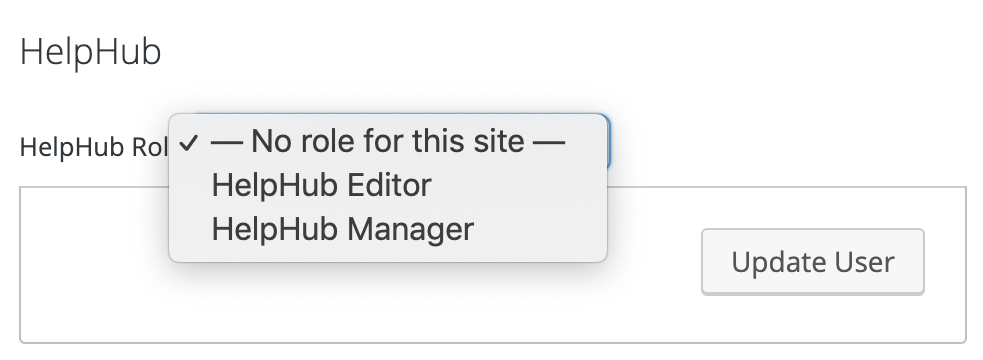Welcome to the official home of the WordPress documentation team.
This team is responsible for coordinating all documentation initiatives around WordPress, including the Codex (moving to HelpHub and DevHub), handbooks, parts of developer.wordpress.org, admin help, inline docs, and other general wordsmithing across the WordPress project.
Want to get involved?
There are many ways in which you can help the Docs team. Every small contribution counts and helps! You can report an issue or typo you found in the docs, or even help us write new documentation for parts that are still missing. These are some helpful links to find out more about what we do and how to collaborate:
- Docs Team Handbook: An overview of what we do and how to collaborate
- developer.wordpress.org: The home of the developers’ documentation
- wordpress.org/support: The home for all end-user documentation
Weekly Meetings
Join our discussions of documentation issues here on the blog and on Slack.
The documentation team holds bi-weekly office hours on Mondays from 15:00-16:00 UTC in the #docs Slack channel.
Although we have a fixed schedule of weekly meetings, you can contact the Docs Team at any time through our Slack channel.