Do you want to migrate your blog from Blogger to WordPress? While Blogger is a neat free tool to start blogging, many beginners soon realize its limitations, and they want to switch to WordPress to get access to more powerful features. In this article, we will show you how to properly switch from Blogger to WordPress without losing Google rankings.
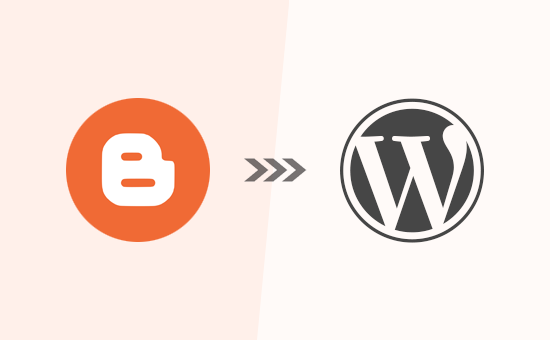
Why Move From Blogger to WordPress?
Blogger is a popular blogging platform created by Google. It allows anyone to create a free blog using their Google account.
However, many beginners soon realize that there are a lot of limitations on what they can do with their free Blogger blog.
WordPress, on the other hand, gives you complete ownership of your website. It also allows you to add necessary features to grow and monetize your blog. We have created a detailed side-by-side comparison of WordPress vs Blogger.
It’s important to note that when we say WordPress, we are talking about self-hosted WordPress.org which should NOT be confused with WordPress.com which is a hosted solution that has it’s own limitations. For details, see our article on the difference between WordPress.com vs WordPress.org.
WordPress.org is the popular “WordPress” platform that you have likely heard about because it powers 31% of all websites on the internet.
That being said, let’s take a look at how to properly move from Blogger to WordPress while preserving your Google search rankings and website traffic.
Here are the exact steps that we will use to transfer from Blogger to WordPress:
- Sign up with WordPress hosting company.
- Export your Blogger blog
- Import Blogger to WordPress
- Setup permalinks on your new WordPress blog.
- Setup redirects for Blogger visitors to WordPress posts
- Moving Other content from Blogger to WordPress
- Things to do after migrating from Blogger to WordPress
Ready? Let’s get started.
Video Tutorial
If you don’t want to watch the video tutorial, then you can continue reading the text version below:
Step 0. Before You Start
To get started with WordPress, you would need a domain name and web hosting.
For a quick primer, a domain name is your website’s address that people type to get to your blog, and web hosting is where your website files are stored. Both of these are a MUST HAVE to create any type of blog / website.
With that said, we recommend using Bluehost. They are one of the largest hosting companies in the world, and they are an officially recommended WordPress hosting partner.
Because WPBeginner is the largest WordPress resource site, they have agreed to offer our readers a free domain name and a 60% discount on hosting. Basically, you can get started for just $2.75 per month.
→ Click Here to Claim This Exclusive Bluehost Offer ←
Once you have signed up for WordPress hosting and set up your domain name, the next step is to install WordPress on your hosting account.
If you signed up with Bluehost using our link above, then WordPress will be automatically installed for you.
If you used a different WordPress hosting, then you need to install WordPress by following our ultimate guide on how to install WordPress.
After you have installed WordPress, it is time to move your content from Blogger to WordPress.
Bonus Free Offer: Since a lot of you asked for this, we are now offering free Blogger to WordPress migration service as part of our free WordPress blog setup service. This means one of our expert team member will do the entire migration for you (100% free). Yes, you can literally switch from Blogger to WordPress without any risk.
Note: Our free blogger migration service is for smaller blogs that have less than 1000 blog posts. We can offer migration service for larger blogger sites, but that will be a paid service.
However if you are someone who likes learning and doing things yourself, then you can follow our step by step tutorial below.
Step 1. Export Your Blogger Blog
The first thing you need to do is export your Blogger blog’s content. You can do this by logging into your Blogger dashboard and going to Settings » Other page. Under the ‘Import & back up’ section, you need to click on the ‘Back up Content’ button.
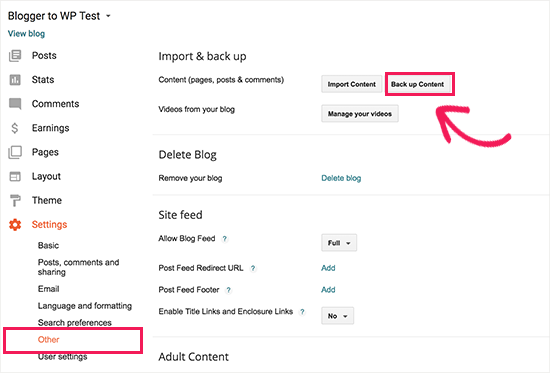
This will bring up a popup where you need to click on the ‘Save to your computer’ button.
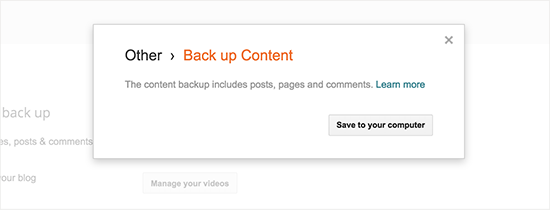
Your Blogger blog’s content will be downloaded to your computer in an XML file. Once the download is complete, it is time to import your Blogger content into your WordPress site.
Step 2. Import Blogger to WordPress
To start importing your Blogger site into WordPress, you need to login to your WordPress admin area and visit Tools » Import. On the Import page, go ahead and click on the ‘Install Now’ link below Blogger.
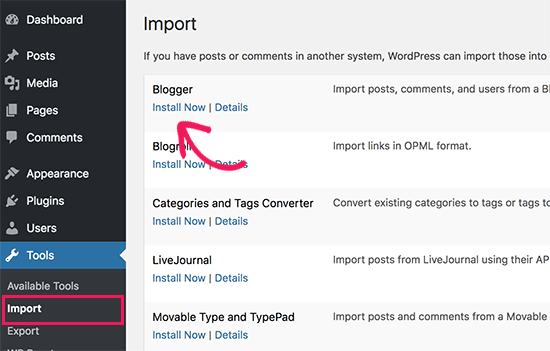
WordPress will now download and install the Blogger Importer plugin for you. Once it is finished installing, you would need to click on the ‘Run Importer’ link to continue.
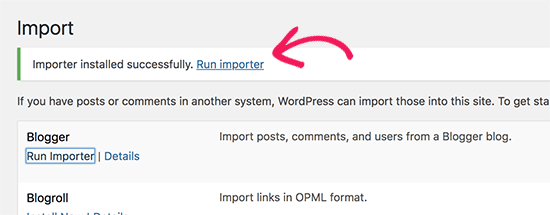
On the Import Blogger screen, WordPress will ask you to upload the XML file. This is the file that you downloaded in Step 1.
Simply click on the choose file button and upload the XML file you downloaded earlier. Next, you need to click on the Upload file and import button to continue.
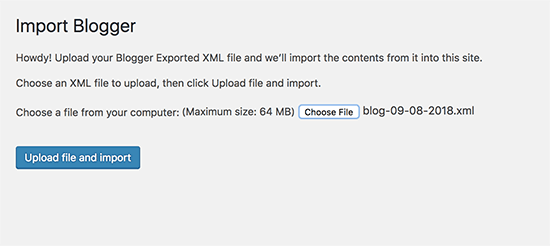
WordPress will now upload the import file. If your import file is too large, then you may see an error that your file size is too large. In this case, you would need to increase your maximum file upload limit. If your file is small, then you won’t see any errors.
Next, you will be asked to assign posts to an author. If you had multiple authors on your Blogger blog, then you can create a new user account for each author. You can also assign these posts to existing authors on your WordPress site.
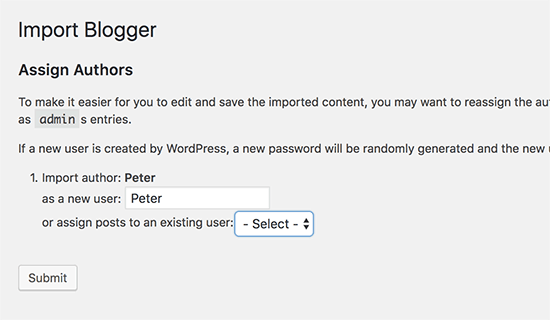
After making your selection, click on the submit button to continue.
WordPress will now import all content from the Blogger export file to your WordPress site. You can view the content by visiting Posts » All Posts page.
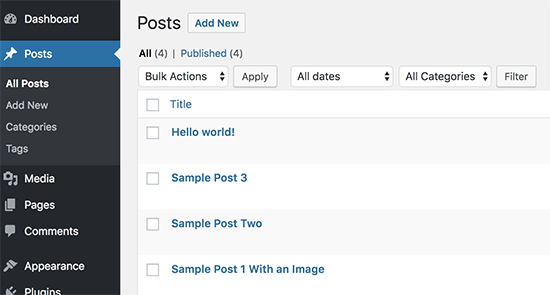
Step 3. Setting up Permalinks
Permalinks is the term used for URL structure of individual pages. WordPress comes with a feature that allows you to set up SEO friendly URL structure. Since you are importing content from Blogger, you need your URL structure to be as close to your Blogger URL structure as possible.
To set permalinks, you need to go to Settings » Permalinks screen in your WordPress dashboard and choose the custom structure option. After that, you need to add the following text in the box next to the custom structure field.
/%year%/%monthnum%/%postname%.html
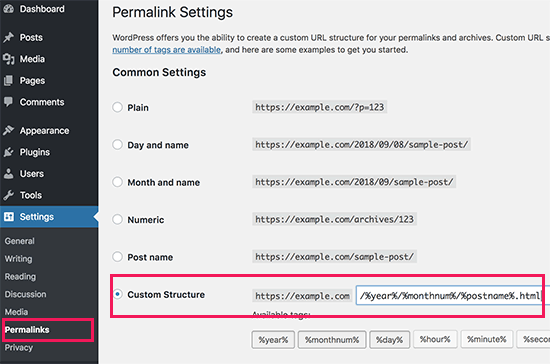
This permalink structure makes your blog posts URLs similar to the URLs on your old Blogger blog.
However, sometimes your blog post URL also known as slug in WordPress will not match the slugs used by Blogger.
To fix this, you will need to create and run a little code snippet. Please see our guide on how to copy and paste code snippets in WordPress.
You will need to add this code to your WordPress theme’s functions.php file.
add_action( 'init', 'wpb_update_slug' );
function wpb_update_slug() {
global $wpdb;
$result = $wpdb->get_results("SELECT post_id, meta_value FROM $wpdb->postmeta WHERE meta_key = 'blogger_permalink' ");
$wpdb->print_error();
foreach ($result as $row){
$slug = explode("/",$row->meta_value);
$slug = explode(".",$slug[3]);
$wpdb->query("UPDATE $wpdb->posts SET post_name ='$slug[0]' WHERE ID = '$row->post_id' ");
}
echo "DONE";
}
After saving the code, you just need to visit any page on your WordPress site to trigger this script.
Note: After the script has run, don’t forget to delete it from your functions.php file because it only needs to run once.
Bonus Free Offer: Don’t want to deal with code? We have got you covered. Since a lot of you asked for this, we are now offering free Blogger to WordPress migration service as part of our free WordPress blog setup service. This means one of our expert team member will do the entire migration for you (100% free). Yes, you can literally switch from Blogger to WordPress without any risk.
Step 4. Setup Redirects from Blogger to WordPress
The most important step in moving any website is to setup proper redirection, so you don’t lose any existing traffic or SEO rankings.
The crucial part of the redirection is to make sure that your users land on exactly the same page on the new site which they were trying to access on the old site. At the same time, we also need to ensure that search engines understand that your website is moved to this new location.
To do that, you need to install and activate the Blogger to WordPress Redirection plugin. For more details, see our step by step guide on how to install a WordPress plugin.
Upon activation, you need to visit Tools » Blogger to WordPress Redirection page and click on the ‘Start Configuration’ button.

The plugin will now detect the URL of your Blogger blog and show you the option to Get Redirection Code. Go ahead and click on the ‘Get Code’ button next to your Blogger URL.
It will now generate a code snippet that you need to properly redirect users from your Blogger blog to your new WordPress site.
Next, you need to login to your Blogger dashboard and go to the ‘Themes’ page. Under your blog preview image, you need to click on the ‘Edit HTML’ button.
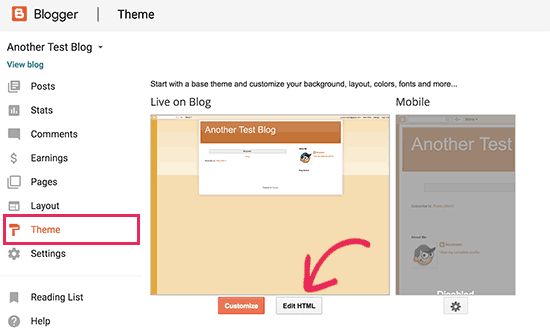
Blogger will now display the custom HTML code for your theme. If you made any customizations to your Blogger theme, then you may want to copy the code and save it on your computer as backup.
Otherwise, you can just go ahead and delete everything. After that, copy the code displayed by the plugin on your WordPress site and paste it into your Blogger theme editor.
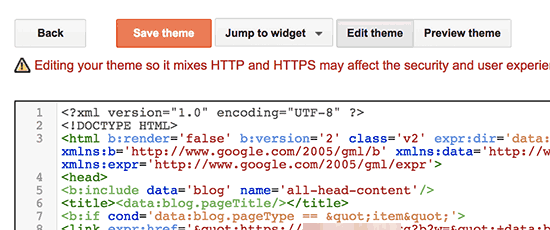
Don’t forget to click on the ‘Save theme’ button to store your changes.
Next, we need to set up redirects for mobile users.
You need to go back to the Themes page on your Blogger blog’s dashboard. This time you need to click on the gear button below the mobile preview of your blog.
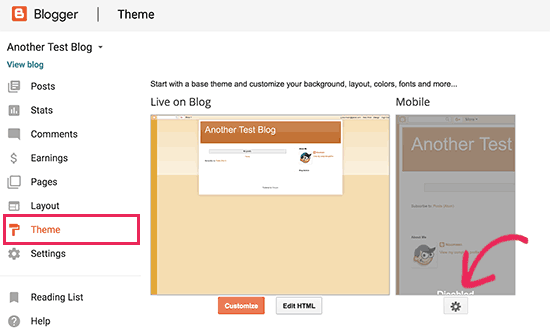
This will bring up a popup where you need to select ‘No. Show desktop theme on mobile devices’ option and click on the save button.
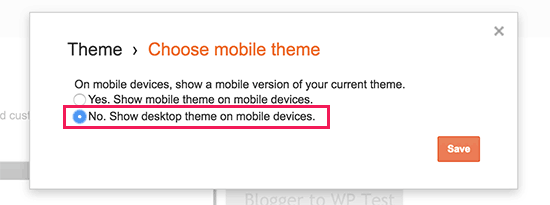
That’s all, your Blogger blog will now redirect all your blog visitors to your new WordPress blog.
Step 5. Moving Other Content from Blogger to WordPress
In this step, we will move other remaining content from Blogger to WordPress. This may require some manual work depending on the settings / content of your blog.
1. Moving pages from Blogger to WordPress
WordPress’ Blogger importer tool only import posts from Blogger and ignores pages. To move your pages into WordPress, you will have to edit each page in your blogger blog, copy its contents, and then manually create a page in WordPress.
To learn more about pages, see our article on the difference between posts vs pages in WordPress.
Now you will come across another issue. The blogger pages have URLs that look like this:
http://example.blogspot.com/p/about-us.html
Your WordPress page URL will look like this:
http://example.com/about-us
To fix this you will need to use the Redirection plugin. For instructions, please see our beginner’s guide on creating redirects in WordPress.
2. Widgets
Just like Blogger, WordPress themes also utilize widgets to add content to your blog’s sidebar. To add widgets, you need to visit Appearance » Widgets page on your WordPress dashboard and simply drag / drop widgets into sidebars.
For detailed instructions, see our guide on how to add and use widgets in WordPress.
If you’re looking for a specific widget that you don’t see in WordPress by default, then you likely need a WordPress plugin. You can search WPBeginner’s best WordPress plugin category to find the functionality that you’re looking for.
3. RSS Feeds ‘
Search engines and users who subscribed to your blog posts via RSS feeds will still be able to find your blog. However, they will not get any new content.
To fix this, you need to visit Settings » Other page under your Blogger account. Next, you need to click on the ‘Add’ link next to Post Feed Redirect URL and add your WordPress feed.
Your WordPress feed URL will look like this:
http://yoursite.com/feed

Step 6. Things to do After Migrating from Blogger to WordPress
Now that you have successfully moved your Blogger blog to WordPress, let’s take a look at what else you can do to improve your blog.
We have created a checklist of the most important things you need to do after installing WordPress.
WordPress is quite easy to use. However, you’ll occasionally discover new things that you may need help with. This is where WPBeginner comes in.
WPBeginner is the largest free WordPress resource site in the world. We regularly publish tutorials and guides written specifically for bloggers and small businesses.
Here are some of the useful resources that you will find on WPBeginner (all of them are totally free).
- WPBeginner Blog – The central place for all our WordPress tutorials and guides.
- WPBeginner Dictionary – Our WordPress glossary is the best place to familiarize yourself with the WordPress lingo
- WPBeginner Videos – New WordPress users can start with these 23 videos to master WordPress.
- WPBeginner on YouTube – Need more video instructions? Subscribe to our YouTube channel with more than 110,000 subscribers and 10 Million+ views.
- WPBeginner Blueprint – Check out plugins, tools, and services we use on WPBeginner.
- WPBeginner Deals – Exclusive discounts on WordPress products and services for WPBeginner users.
We hope this article helped you switch from Blogger to WordPress without affecting your Google search rankings. You may also want to see our ultimate step by step WordPress SEO guide for beginners.
If you liked this article, then please subscribe to our YouTube Channel for WordPress video tutorials. You can also find us on Twitter and Facebook.
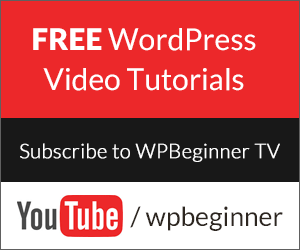
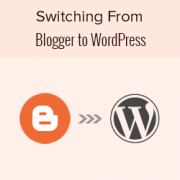
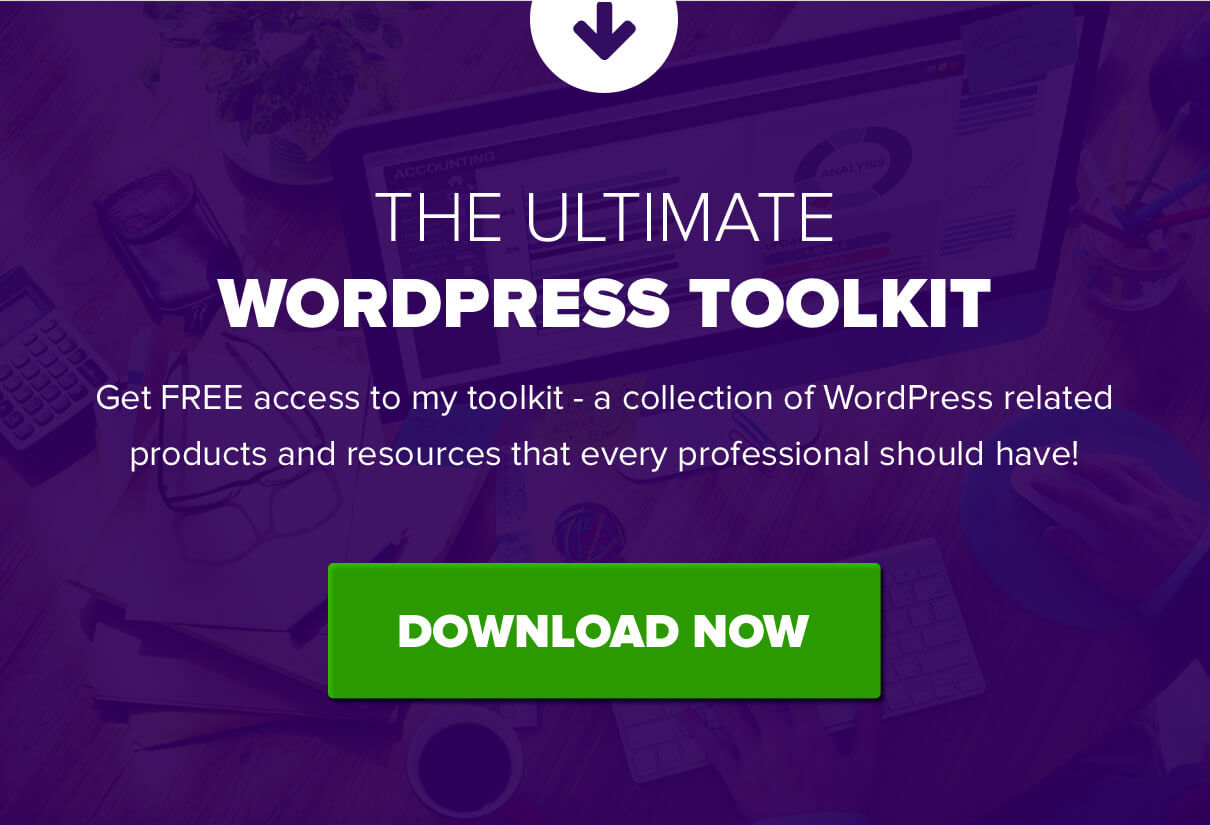
Hi, I want to move to wordpress. I am now using blogger. If I change the permalink structure like blogger then what will happen to my future posts that I will write on wordpress? will they also show dates in them? please let me know.
If you maintain the same permalink structure then they would include the date in the url.
Thanks for share information, now I will try
You’re welcome, feel free to reach out should you run into any issues
Thankyou syed for this awesome post
You’re welcome
when I moved blogger to WordPress and take backup from blogger. will my all page also moves to WordPress or not?
Your pages from Blogger should also be moved
I moved my blog from Blogger to WordPress WITHOUT changing the domain. Is there any need to do the procedure after step 5? ( I don’t need my old pages)
You don’t need the old content that you don’t want to include on your site so you don’t need to worry about that
Hi,
I tried to follow the step for Permalinks and added the code on my child theme’s function.php.
But now ‘DONE’ is every page even after i removed the code from functions.php.
Please help! Thank you in advance.
You may want to try clearing any caching plugin or hosting side caching that could be causing that.
I was using Blogger platform before.
Now I moved to WordPress.
All my posts now appear on my WordPress blog.
If I share the links of my posts anywhere it’s works well and redirects to my WordPress blog.
But if you search my contents in Google and you click my URL, it will show: Oops… 404 error.
How can I solve this issue pls ?
You would want to request Google recrawls your site to update the urls. We have an article on how to request a recrawl here: https://www.wpbeginner.com/wp-tutorials/how-to-ask-google-to-recrawl-urls-of-your-wordpress-site/
Okay. Thanks alot. I thought of that idea too but wasn’t sure. I will do just that.
i get to import then it just says “submit” not assign authors or anyting! help!!
You may want to try to reimport the content to see if that fixes the issue.
I have swithced from blogger to wordpress but im finding wp against my website name
earlier it was just – sitename.com now after switch its showing sitename.com/wp
how do i change it to old website name only
That is normally due to where WordPress was installed, you would want to take a look at our article here: https://www.wpbeginner.com/wp-tutorials/how-to-get-rid-of-wordpress-from-your-wordpress-site-url/
Hi, when I paste the redirection code in blogger, I receive this error message “Whoops, that’s an error! (bX-hyocte)”. Please help!
There are a few possible reasons for that error, you would want to start by clearing your browser cache to make sure that is not a temporary error.
Hi,
SEO is of course a significant reason to relocate to WordPress.
I would prefer to not create the same permalink structure with migration, as I don’t want dates in the url.
Is there another way to deal with the concern regarding 404’s, since I don’t want the same urls with dates?
You would need to create a 301 redirect from the old location to the new url to prevent the 404 errors
Thank you for your reply. I was just researching the WordPress 301 redirect plugin earlier today, and then saw your comment reply!
I was hoping to avoid directly editing the htaccess file myself, so hopefully the redirect plugin will work correctly. I’ll have to test it first with my site that has the fewest posts.
Thanks again.
Is there a way to import my Blogger theme to WordPress? I love the way my Blogger pages look, but I’m not happy with them on WP.
That would require custom development or you could take a look at page builder plugins to customize the look of your site.
I’ve tried all steps and everything run good
My site seems lost line-spacing on its all posts.. Like This :
ForExample
ForExample
Found it after the first subheading until the end post. And ONLY in Mobile (Dekstop seems normal)
What do i do to fix it? I have hunred posts so i think isnt possible to edit it manually
You may want to reach out to your theme’s support to see if this is due to the style of your theme you are currently using.
Hi. After migrating from Blogger, only few images were copied to WordPress Media Library.
Most the migrated posts at the new WP site display the original images, located / taken from Blogger servers. How to copy all of these to WordPress?
Did you get an All Done message after clicking the import button? If not you may need to run the import file again.
Hello! I bought a domain in Godaddy. I have a custom domain with blogger. 1) how to migrate from the custom domain with blogger to WordPress? I don’t have wordpress account. during this migration procedure when install wordpress from Bluehost. wordpress account needed. I saw your video on youtube. please help me …. Thankyou
Depending on where you purchased your domain, you would change your nameservers at that location to point to your hosting provider to see your WordPress site. You would create the WordPress login when installing the site or if you reach out to your host they can help you find your login information.
That was fantastic. It worked just like in the video. You helped me out so much. Thank you for these tutorials!
You’re welcome, glad our guides could help
I used to use custom permalink when published posts in blogger.
If i used the step 4 and migrated my blogger site to WP platform, would the posts be the same link as previous?
Step 3 is where you would set the permalinks on the WordPress site for them to be the same as on Blogger
Yours is the best ever website for all WordPress tutorials. It is really helpful for beginners. God bless
Thank you, glad our content is helpful
Hello,
I just came across your article. I intend moving my self hosted blogger blog to wordpress but I have the following concerns.
1). Those steps you mentioned are pretty technical and I might get confused along the way as I am a tech newbie.
2) Can I manually copy and paste my articles to the new word press instead of going through all the steps mentioned above. Would visitors still find their way to the new site or would google restrict that?
3. I heard about wordpress and their security issues. How do I work my way around this? I don’t have the finance to pay extra for security.
What do you advise?
You would only want to skip the steps in our article if you no longer want the traffic from your previous site. For security on WordPress, you would want to take a look at our article for steps you can take to mitigate any security concerns: https://www.wpbeginner.com/wordpress-security
Hi, I used the same steps to redirect my blogger to wordpress site.
But my website traffic reduced almost 90%
How to ensure that traffic don’t descrease and it will take time to get the traffic and how much time it will take?
Please suggest.
You would want to ensure all of your redirects are set up correctly as the most common reason for that issue.
Please, would it affect my Google adsense when I migrate?
As long as you are using the same domain, it shouldn’t affect your Adsense
My google adsense is enabled but not approved on my blogger, so after moving from blogger to wordpress is their is any problem with google adsense on wordpress after moving and Not show Add Site option in Google Adsense because my account is not approved.
If you are not using ads then there shouldn’t be a problem.
I am not sure what to do with categories and tags. when i tranfered all the categories became tags.
You can swap your categories back to categories using the plugin here: https://www.wpbeginner.com/wp-tutorials/how-to-convert-wordpress-categories-to-custom-taxonomies/
If I sign up for wordpress and use the free service to transfer my blogger posts over, can my Google+ posts be transferred for free as well?
We do not offer to move Google+ posts at this time with our service.
I have done everything. The issue am having now is that my blog does not show pictures on my thumbnails. You only see pictures when you click on the post. Please how do i resolve that?
You may want to ensure you have a featured image set: https://www.wpbeginner.com/beginners-guide/cover-image-vs-featured-image-in-wordpress/
If you do and it is not displaying then you would want to reach out to the support for the current theme you are using to ensure this is not a known issue with the theme.
sir i migreat blogger to wordpress , now my post url at the end .html . but my wordpress page dose not work .when click about us its says error like that >>>>>Parse error: syntax error, unexpected ‘<' in /wp-content/themes/ribosome/page.php on line 19
how can i slove this
You would want to reach out to your theme’s support for that specific error. Your theme is having trouble with its template for pages. If you can’t swap themes manually then you could use the method in our article: https://www.wpbeginner.com/beginners-guide/beginners-guide-to-troubleshooting-wordpress-errors-step-by-step/
Recently I migrated my blogspot subdomain blog to WordPress but now both my old site and new WordPress site are indexed. Old blogspot URLs are not getting de indexed and when I do fetch as Google in search console for old site URLs it shows as complete status instead of redirected. Do we need to use change of address tool here even for blogspot to WordPress migration.??
You may want to ensure the redirect in your theme is saved properly and do you mean the posts that are currently on your WordPress site are not showing as redirected?
Thank you for the information it s very helpful moving the content from Blogger to WordPress can by easy. Thanks again.
Glad our content could help
Hello,
I’d really like to migrate my custom domain BLogger to WordPress.org.
To reasons concern me. The first one is that I know a site that the Google search links was sendig to other pages. He said his webmaster told it was attacked by hackers and it needed an antivurus.
The second one is that I know another one and I see problems a lot of times.
I feel secure on Blogger, I never have this issues, and to pay webmasters and antivirus seems expensive.
Is that really a matter of concerns?
Thank you.
So long as you keep your site secure, they are not required they simply handle the trouble for you should they be required. You would want to take a look at our comparison article here: https://www.wpbeginner.com/opinion/wordpress-vs-blogger-which-one-is-better-pros-and-cons/
Dear Admin,
If the source of the image in the article still ini blogger or in the hosting of wordpress. Thanks.
Different sections of the article have images of blogger and WordPress. The images with the dark sidebar on the left are the WordPress admin area.
hi,
I want my old post redirect to newblog.com/name-of-the-post.
How can I do it?
In this tutorial yo use
startawpsite/2015/09/travel.html
But now yo have:
startawpsite/travel/
thanks a million!
For changing the redirection like that you would want to look into a plugin such as redirection from our article: https://www.wpbeginner.com/beginners-guide/beginners-guide-to-creating-redirects-in-wordpress/
Hi,
Can I do all this from blogger to wordpress even if my old blog is a nameofmyblog.blogspot.com?
Yes, you can
I got this error at the editor stage despite having tried your exact instructions after I tried to delete the coding. How do i fix that…please send the video
Error message” Something went wrong. Your change may not have been saved. Please try again. There is also a chance that you may need to manually fix and upload the file over FTP.”
Hi Ali,
We are not sure at which stage of the transfer you noticed the error.
what to do if I have 2 blogger blogs and want to switch to wordpress and just keep both in one site.
You would want to select the domain you want the sites to appear at and redirect the sites to that domain. If you have a second custom domain, if you speak to your hosting provider they normally have the option for a parked domain which redirects the posts to the other domain on your hosting account.
Blogger content migration was successful only for some posts. In some posts images were completely missing or small images sizes . and in some posts original images came in. Please help to fix this issue
the blogger riderection plugin refuse to work on my blog and i tried using the script provided in the post it only redirecting to my homepage and not post page pls help with ewhat to do
I moved my Blogger/blogspot blog to a new url (with a .com) and I now have a self hosted WordPress.org blog. Google analytics worked fine and I thought Google adsense would be fine after I copied the code to my website. Then I just got a “no reply” email from Adsense saying they denied me because:
…”Blogger, your hosted site was not available or not found (removed) at the time of the review…” I thought I followed all the directions to add the .com website to the Google Adsense account I already had on blogger. My adsense account was active for FOUR years and now I am denied? What can I do? Thanks!
If we shift our website from blogger to wordpress then how many months old will be recorded by google
Hi,
I moved a blog from blogger to wordpress but i didn´t done (yet) the redirects. But my problem is another. I got all the articles in the new wordpress blog but i lost the number of visualizations. How can i recover them?
Thanks!
what happens if one has moved to wordpress wrongly from blogger and has lost seo and ranking? I am currently having that problem. After moving my blog from blogger to wordpress I discovered I no longer get views from google because google no longer index my articles. I returned to blogger again and the case is still the same. Please I need help.
Thank you so much for this guide! I just successfully moved my book blog from Blogger to WordPress. Worked like a charm.
Hi!
I wondered where the ‘blogger_permalink’ meta key is set? The redirection is not working for my site and when I imported the posts from blogger, there was no such custom field as ‘blogger_permalink’ set in the database.
Also, what about label and category pages? They don’t get redirected either way :/
Is there any other way to redirect the posts correctly?
Thanks a lot!
As instructed in your article, I purchased hosting and change name server. After changed nameserver my web is not seen so i contact my hosting service provider. In replied, they instructed me that I upload index files and content files to see the web.
Q1. My web is designed in blogger whereat content file and index file is available.
Q2. Without upload index file and content file, should i install wordpress for migration from blogger.
Q3. Is it necessary to upload index file and content file before installation of wordpress ?
Thanks for this post…
I just moved my content on .com to .net, now my question is, will this tutorial work too?
I’ll like traffic from achoolnaija.com to go to schoolnaija.net as well.
I’ll also like the users to be direct to the exact post they’re looking for
Hi Richard,
If your .com domain is a blogger blog, then yes you can use this tutorial. Otherwise, if you are moving a WordPress site, then take a look at how to how to move WordPress to new domain.
This works quite well on the descktop site what about the mobile site, because it doesn’t redirect to the new website if you click on the post using a mobile phone?
UCHARIS – Did you figure out the mobile redirection? I am having the same problem. Everything on the desktop seems fine but the mobile redirection gives a 404.
WPBeginner – Thank you for writing this guide for us.
Well, it works generally, except for individual post redirects from blogger to WP. After three days of chat with WP support, this problem is still not resolved.
This post should be updated it is a very crucial post because if anything goes wrong than the whole hard work will get wasted. Plz update this.
Hmmm. Good Article
Can we import all post and pages in local host directory from blogger.
I was try to import blogger blog backup to local host through wamp but it is not working. Will you help in this issue
This tutorial worked great – however I have a few pages on my blogger site that have been imported fine, but the redirects don’t work for them.
I only get “Page not found” on the old address.
Any ideas how to fix the redirects for pages as well?
Thanks!
Jonas
am still finding some difficulties. when i open a post from my old blogger website it will only land me to my wordpress home page instead of the particular post. pls help. i havent learnt how to add the function.php