Welcome to the official blog of the TV review team for WordPress.tv
We approve and publish all videos on WordPress.tv as well as help WordCamps with video post-production and captioning and subtitling of published videos.
We use this P2 to post our progress, status reports, and occasional geeky video debates. Use the “Subscribe to Blog via Email” widget to follow along!
Want to help us?
Video Editing — You can see what videos we have that need editing in this spreadsheet. No special credentials are needed, just download the raw video file, and use your favorite app to edit.
Subtitles/captions — You can help us extend the reach of of WordPress.tv by adding captions or subtitles to any published video. Just find your favorite video, and follow the steps here to create a caption/translation file and submit for review.
Weekly meetings
We use Slack for real-time communication. As contributors live all over the world, there are discussions happening at all hours of the day. We have weekly team meetings every Thursday at 17:00 UTC, and they are open to the public!
Our meeting is every Thursday at 15:00 UTC in the #wptv channel on Slack. (Find out more about Slack.)
You’re welcome to listen in, or say “hi!” We would love to have your help.
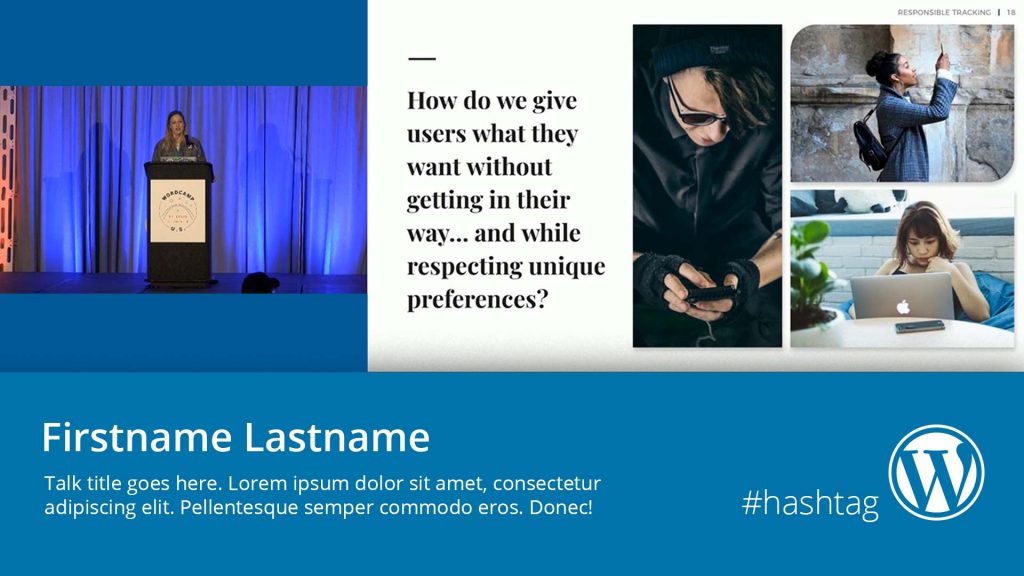




I see you there!
Regards.