Do you want to migrate your blog from Blogger to WordPress? While Blogger is a neat free tool to start blogging, many beginners soon realize its limitations, and they want to switch to WordPress to get access to more powerful features. In this article, we will show you how to properly switch from Blogger to WordPress without losing Google rankings.
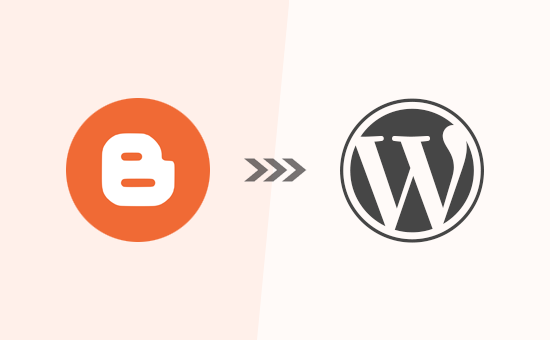
Why Move From Blogger to WordPress?
Blogger is a popular blogging platform created by Google. It allows anyone to create a free blog using their Google account.
However, many beginners soon realize that there are a lot of limitations on what they can do with their free Blogger blog.
WordPress, on the other hand, gives you complete ownership of your website. It also allows you to add necessary features to grow and monetize your blog. We have created a detailed side-by-side comparison of WordPress vs Blogger.
It’s important to note that when we say WordPress, we are talking about self-hosted WordPress.org which should NOT be confused with WordPress.com which is a hosted solution that has it’s own limitations. For details, see our article on the difference between WordPress.com vs WordPress.org.
WordPress.org is the popular “WordPress” platform that you have likely heard about because it powers 31% of all websites on the internet.
That being said, let’s take a look at how to properly move from Blogger to WordPress while preserving your Google search rankings and website traffic.
Here are the exact steps that we will use to transfer from Blogger to WordPress:
- Sign up with WordPress hosting company.
- Export your Blogger blog
- Import Blogger to WordPress
- Setup permalinks on your new WordPress blog.
- Setup redirects for Blogger visitors to WordPress posts
- Moving Other content from Blogger to WordPress
- Things to do after migrating from Blogger to WordPress
Ready? Let’s get started.
Video Tutorial
If you don’t want to watch the video tutorial, then you can continue reading the text version below:
Step 0. Before You Start
To get started with WordPress, you would need a domain name and web hosting.
For a quick primer, a domain name is your website’s address that people type to get to your blog, and web hosting is where your website files are stored. Both of these are a MUST HAVE to create any type of blog / website.
With that said, we recommend using Bluehost. They are one of the largest hosting companies in the world, and they are an officially recommended WordPress hosting partner.
Because WPBeginner is the largest WordPress resource site, they have agreed to offer our readers a free domain name and a 60% discount on hosting. Basically, you can get started for just $2.75 per month.
→ Click Here to Claim This Exclusive Bluehost Offer ←
Once you have signed up for WordPress hosting and set up your domain name, the next step is to install WordPress on your hosting account.
If you signed up with Bluehost using our link above, then WordPress will be automatically installed for you.
If you used a different WordPress hosting, then you need to install WordPress by following our ultimate guide on how to install WordPress.
After you have installed WordPress, it is time to move your content from Blogger to WordPress.
Bonus Free Offer: Since a lot of you asked for this, we are now offering free Blogger to WordPress migration service as part of our free WordPress blog setup service. This means one of our expert team member will do the entire migration for you (100% free). Yes, you can literally switch from Blogger to WordPress without any risk.
Note: Our free blogger migration service is for smaller blogs that have less than 1000 blog posts. We can offer migration service for larger blogger sites, but that will be a paid service.
However if you are someone who likes learning and doing things yourself, then you can follow our step by step tutorial below.
Step 1. Export Your Blogger Blog
The first thing you need to do is export your Blogger blog’s content. You can do this by logging into your Blogger dashboard and going to Settings » Other page. Under the ‘Import & back up’ section, you need to click on the ‘Back up Content’ button.
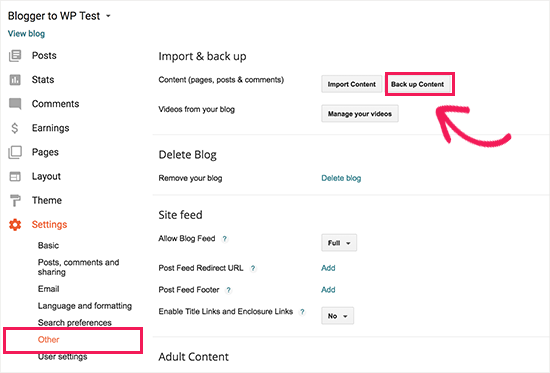
This will bring up a popup where you need to click on the ‘Save to your computer’ button.
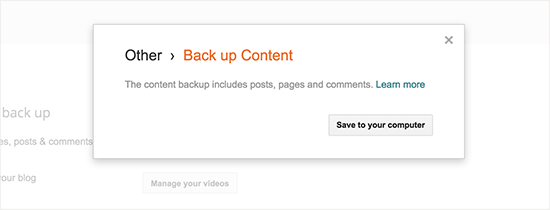
Your Blogger blog’s content will be downloaded to your computer in an XML file. Once the download is complete, it is time to import your Blogger content into your WordPress site.
Step 2. Import Blogger to WordPress
To start importing your Blogger site into WordPress, you need to login to your WordPress admin area and visit Tools » Import. On the Import page, go ahead and click on the ‘Install Now’ link below Blogger.
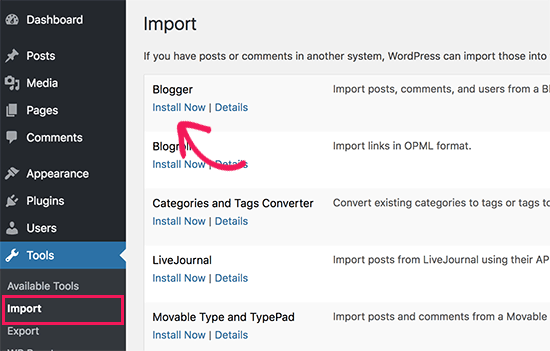
WordPress will now download and install the Blogger Importer plugin for you. Once it is finished installing, you would need to click on the ‘Run Importer’ link to continue.
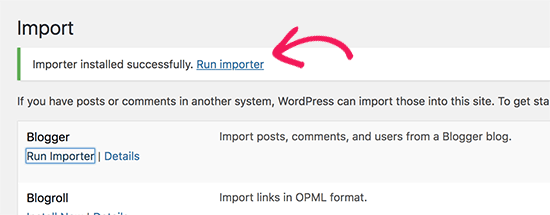
On the Import Blogger screen, WordPress will ask you to upload the XML file. This is the file that you downloaded in Step 1.
Simply click on the choose file button and upload the XML file you downloaded earlier. Next, you need to click on the Upload file and import button to continue.
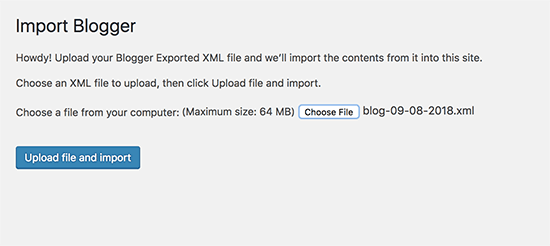
WordPress will now upload the import file. If your import file is too large, then you may see an error that your file size is too large. In this case, you would need to increase your maximum file upload limit. If your file is small, then you won’t see any errors.
Next, you will be asked to assign posts to an author. If you had multiple authors on your Blogger blog, then you can create a new user account for each author. You can also assign these posts to existing authors on your WordPress site.
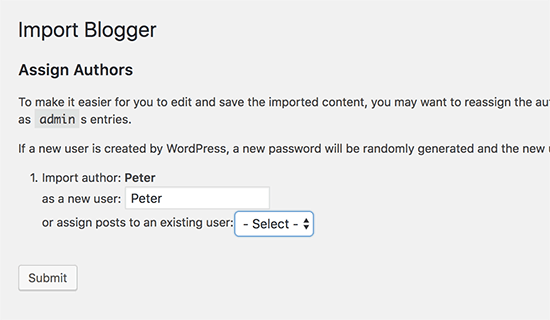
After making your selection, click on the submit button to continue.
WordPress will now import all content from the Blogger export file to your WordPress site. You can view the content by visiting Posts » All Posts page.
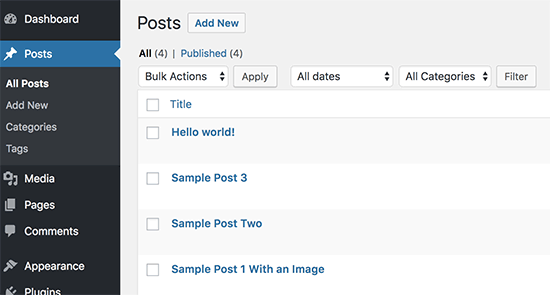
Step 3. Setting up Permalinks
Permalinks is the term used for URL structure of individual pages. WordPress comes with a feature that allows you to set up SEO friendly URL structure. Since you are importing content from Blogger, you need your URL structure to be as close to your Blogger URL structure as possible.
To set permalinks, you need to go to Settings » Permalinks screen in your WordPress dashboard and choose the custom structure option. After that, you need to add the following text in the box next to the custom structure field.
/%year%/%monthnum%/%postname%.html
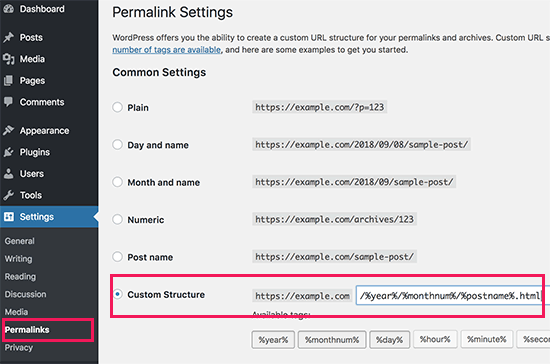
This permalink structure makes your blog posts URLs similar to the URLs on your old Blogger blog.
However, sometimes your blog post URL also known as slug in WordPress will not match the slugs used by Blogger.
To fix this, you will need to create and run a little code snippet. Please see our guide on how to copy and paste code snippets in WordPress.
You will need to add this code to your WordPress theme’s functions.php file.
add_action( 'init', 'wpb_update_slug' );
function wpb_update_slug() {
global $wpdb;
$result = $wpdb->get_results("SELECT post_id, meta_value FROM $wpdb->postmeta WHERE meta_key = 'blogger_permalink' ");
$wpdb->print_error();
foreach ($result as $row){
$slug = explode("/",$row->meta_value);
$slug = explode(".",$slug[3]);
$wpdb->query("UPDATE $wpdb->posts SET post_name ='$slug[0]' WHERE ID = '$row->post_id' ");
}
echo "DONE";
}
After saving the code, you just need to visit any page on your WordPress site to trigger this script.
Note: After the script has run, don’t forget to delete it from your functions.php file because it only needs to run once.
Bonus Free Offer: Don’t want to deal with code? We have got you covered. Since a lot of you asked for this, we are now offering free Blogger to WordPress migration service as part of our free WordPress blog setup service. This means one of our expert team member will do the entire migration for you (100% free). Yes, you can literally switch from Blogger to WordPress without any risk.
Step 4. Setup Redirects from Blogger to WordPress
The most important step in moving any website is to setup proper redirection, so you don’t lose any existing traffic or SEO rankings.
The crucial part of the redirection is to make sure that your users land on exactly the same page on the new site which they were trying to access on the old site. At the same time, we also need to ensure that search engines understand that your website is moved to this new location.
To do that, you need to install and activate the Blogger to WordPress Redirection plugin. For more details, see our step by step guide on how to install a WordPress plugin.
Upon activation, you need to visit Tools » Blogger to WordPress Redirection page and click on the ‘Start Configuration’ button.

The plugin will now detect the URL of your Blogger blog and show you the option to Get Redirection Code. Go ahead and click on the ‘Get Code’ button next to your Blogger URL.
It will now generate a code snippet that you need to properly redirect users from your Blogger blog to your new WordPress site.
Next, you need to login to your Blogger dashboard and go to the ‘Themes’ page. Under your blog preview image, you need to click on the ‘Edit HTML’ button.
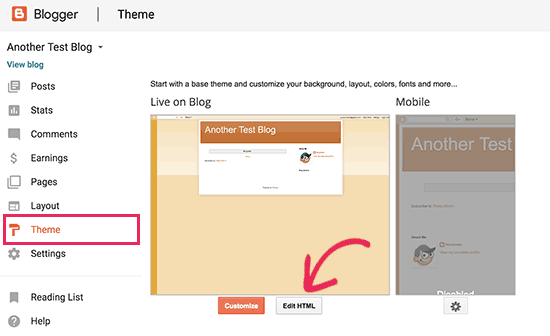
Blogger will now display the custom HTML code for your theme. If you made any customizations to your Blogger theme, then you may want to copy the code and save it on your computer as backup.
Otherwise, you can just go ahead and delete everything. After that, copy the code displayed by the plugin on your WordPress site and paste it into your Blogger theme editor.
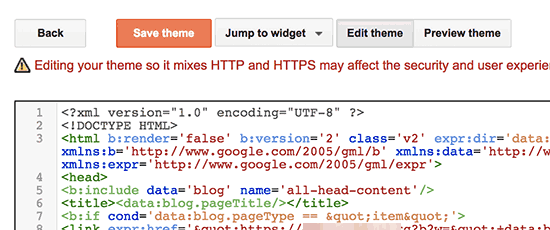
Don’t forget to click on the ‘Save theme’ button to store your changes.
Next, we need to set up redirects for mobile users.
You need to go back to the Themes page on your Blogger blog’s dashboard. This time you need to click on the gear button below the mobile preview of your blog.
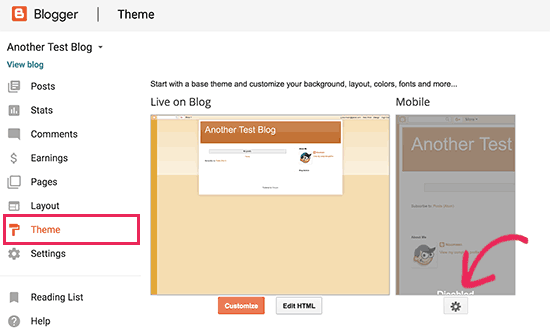
This will bring up a popup where you need to select ‘No. Show desktop theme on mobile devices’ option and click on the save button.
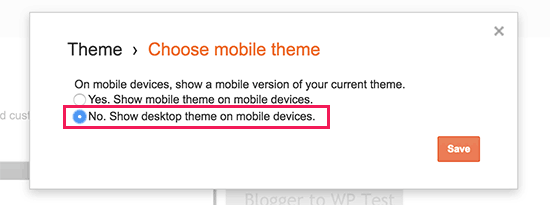
That’s all, your Blogger blog will now redirect all your blog visitors to your new WordPress blog.
Step 5. Moving Other Content from Blogger to WordPress
In this step, we will move other remaining content from Blogger to WordPress. This may require some manual work depending on the settings / content of your blog.
1. Moving pages from Blogger to WordPress
WordPress’ Blogger importer tool only import posts from Blogger and ignores pages. To move your pages into WordPress, you will have to edit each page in your blogger blog, copy its contents, and then manually create a page in WordPress.
To learn more about pages, see our article on the difference between posts vs pages in WordPress.
Now you will come across another issue. The blogger pages have URLs that look like this:
http://example.blogspot.com/p/about-us.html
Your WordPress page URL will look like this:
http://example.com/about-us
To fix this you will need to use the Redirection plugin. For instructions, please see our beginner’s guide on creating redirects in WordPress.
2. Widgets
Just like Blogger, WordPress themes also utilize widgets to add content to your blog’s sidebar. To add widgets, you need to visit Appearance » Widgets page on your WordPress dashboard and simply drag / drop widgets into sidebars.
For detailed instructions, see our guide on how to add and use widgets in WordPress.
If you’re looking for a specific widget that you don’t see in WordPress by default, then you likely need a WordPress plugin. You can search WPBeginner’s best WordPress plugin category to find the functionality that you’re looking for.
3. RSS Feeds ‘
Search engines and users who subscribed to your blog posts via RSS feeds will still be able to find your blog. However, they will not get any new content.
To fix this, you need to visit Settings » Other page under your Blogger account. Next, you need to click on the ‘Add’ link next to Post Feed Redirect URL and add your WordPress feed.
Your WordPress feed URL will look like this:
http://yoursite.com/feed
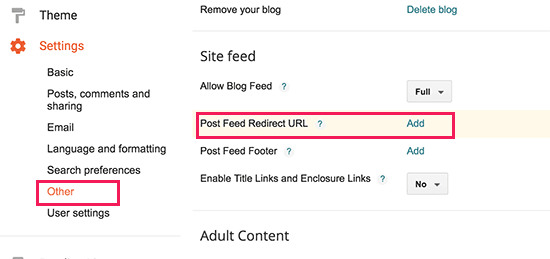
Step 6. Things to do After Migrating from Blogger to WordPress
Now that you have successfully moved your Blogger blog to WordPress, let’s take a look at what else you can do to improve your blog.
We have created a checklist of the most important things you need to do after installing WordPress.
WordPress is quite easy to use. However, you’ll occasionally discover new things that you may need help with. This is where WPBeginner comes in.
WPBeginner is the largest free WordPress resource site in the world. We regularly publish tutorials and guides written specifically for bloggers and small businesses.
Here are some of the useful resources that you will find on WPBeginner (all of them are totally free).
- WPBeginner Blog – The central place for all our WordPress tutorials and guides.
- WPBeginner Dictionary – Our WordPress glossary is the best place to familiarize yourself with the WordPress lingo
- WPBeginner Videos – New WordPress users can start with these 23 videos to master WordPress.
- WPBeginner on YouTube – Need more video instructions? Subscribe to our YouTube channel with more than 110,000 subscribers and 10 Million+ views.
- WPBeginner Blueprint – Check out plugins, tools, and services we use on WPBeginner.
- WPBeginner Deals – Exclusive discounts on WordPress products and services for WPBeginner users.
We hope this article helped you switch from Blogger to WordPress without affecting your Google search rankings. You may also want to see our ultimate step by step WordPress SEO guide for beginners.
If you liked this article, then please subscribe to our YouTube Channel for WordPress video tutorials. You can also find us on Twitter and Facebook.
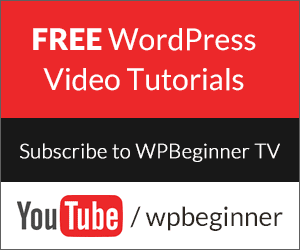
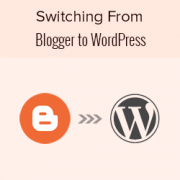
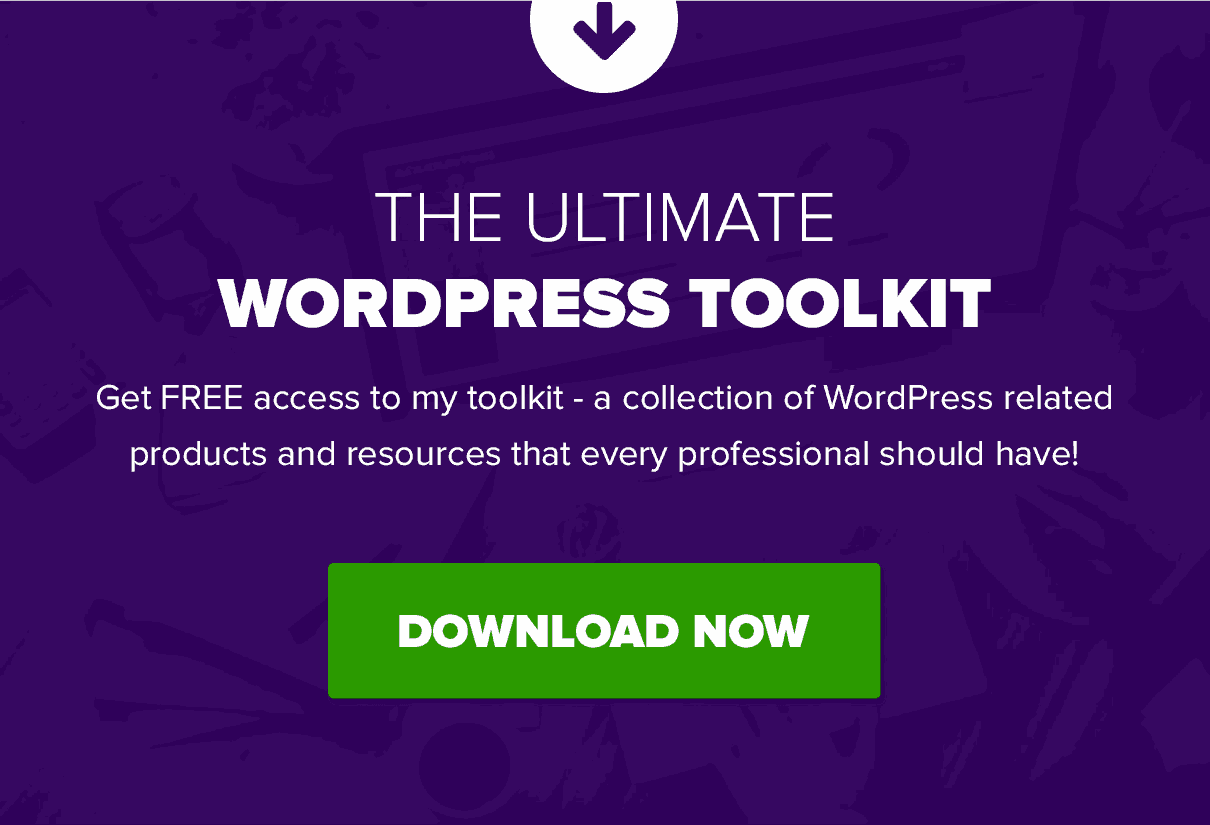
If I will take my website from Blogger to WordPress, then I have to add it back to Google Search Console.
You would want to re-add your meta tag for search console to your site to ensure it stays verified.
Hi. Followed all these steps and successfully migrated to wordpress from blogger but there is an issue of 404 error.
If I clicked on some of my page from google search results or elsewhere it results to 404 error.
Please what can I do to solve this. Thank you
You would want to ensure you set up your redirects properly for the search results but for the 404 on the site itself, you would want to take a look at our guide below:
https://www.wpbeginner.com/wp-tutorials/how-to-fix-wordpress-posts-returning-404-error/
I have few post on my blogspot (I started 6 months ago) and I intends migrating to WordPress, Should I just open a WordPress acct and copy and paste my articles into it. Or should I follow up with the process you put up there?.
That would depend on your personal preference more than what would be best.
I’ve tried to upload my XML file several times and it never works. I’m always sent to a screen that says ‘Import Blogger’ with a submit button and submit button only..No import author or any other messages., and then
‘All done. Have fun!
Remember to update the passwords and roles of imported users.’
You may want to try downloading the file again in case it is an error with the original file you’ve downloaded.
hey! thankyou for sharing this. I have successfully migrated my blog but what after that how to link google search console to my new domain.
For connecting your WordPress site to Google’s search console you would want to take a look at our article below:
https://www.wpbeginner.com/beginners-guide/how-to-add-your-wordpress-site-to-google-webmaster-tools/
I successfully migrated from blogger to WordPress. everything is working fine, But for some posts, the comment section is not visible( display comment option is already enabled) but in other posts comment section is visible. I already did lots of research on it but nothing is working.
You would want to ensure on those specific posts that you haven’t disabled comments.
Thank you so much for this wonderful article, it was very helpful and I have successfully moved my blog to WordPress.
Thanks for all the information you provided here.
Do have a nice day buddy.
Glad our guide was helpful
Hi, Thank you so much for all this helpful information. I have a simple question.
So if you don’t have any Google standing yet nor any subscribers would you then just copy and paste all of your blog posts over and skip the other part or is it best to complete the whole procedure as described? Also, when I was watching the video I didn’t see any point where the person chose their theme. Don’t you need to do that before you transfer posts over? Thank you!
If you are not worried about your site or your current ranking then you certainly can copy your content over if you wanted rather than following our guide.
There is a default theme installed that you can change, you don’t need to select your theme before transferring but it can be helpful.
Thank for this great information. I have successfully migrated my blog from blogger to WordPress.
Glad our guide was helpful
Hii, I successfully migrated from blogger to WordPress. I have 117 posts that i imported into WordPress. I m getting error 404 on all post. Please help me how can i resolve this issue.
For that error, we would recommend taking a look at our guide below:
https://www.wpbeginner.com/wp-tutorials/how-to-fix-wordpress-posts-returning-404-error/
I am using custom domain on blogger. Do i have to firstly redirct back to blogspot.com for migration. And Do i have to register again for google analytics and search console..
You do not need to point your site back to the blogspot URL, you would want to move the required codes over but you do not need to register again.
I am successfully transfered to WordPress from Blogger thanks to your instructions! I do have a question though – do I tell Google to no longer track my old blog posts over at all Blogger (via their privacy settings)? (That way that the old blogger blog doesn’t come up in the search engine?)
The redirects you set up would handle that for you
This is what I’ve been met with when trying to import my Blogger blog …
– tools > import > Blogger Run Importer > Choose File > Upload file and import
– it loads at the bottom of my screen by % then once it’s complete all it displays is a button that says “Submit”. No other text.
– then all it says is “All done. Have fun! Remember to update the passwords and roles of imported users.” and nothing has changed. I can’t find my blog posts anywhere.
You may want to try recreating the backup file to ensure there weren’t any issues with the creation of the file from Blogger’s end
Hi! This is an amazing one and a very good problem solver. Thanks in advance. And I have a question…if I transfer from blogger to WordPress…will I lose my total views (for eg. xxK views) from my blog that I got only from blogger?
It would depend on where you mean. If you mean on your site’s analytics then you would keep that.
Import Blogger:
My XML file size is 48 mb, but here in my Maximum size: 32 MB to upload in wordpress? How to increase? we need to change the hosting plan ?
For changing your upload limit, you would want to take a look and follow our guide below:
https://www.wpbeginner.com/wp-tutorials/how-to-increase-the-maximum-file-upload-size-in-wordpress/
Thanks for your post. But i am new on wp. I used blogger for a long time and i published 399 articles on it. When i want to import all blogger posts on wordpress. Its said that Sorry, there has been an error. File is empty. Please upload something more substantial.
But i have a right file and upload it.
Please give me a idea that how can i rid from it?
It is hard to say, if the file is correct, you would want to try increasing the file upload size. We have a guide on how to do this below:
https://www.wpbeginner.com/wp-tutorials/how-to-increase-the-maximum-file-upload-size-in-wordpress/
hello, thanks for the information. but tell me that do i need to buy a web hosting for wordpress …i have already buyed a domain and currently working on blogger where blogger provides free webhosting .
Yes, you would need hosting for your site.
Once I customize my permalinks, I get this message: Remove write access on web.config file now! What do I need to do to the web.config file to prevent over write?
That is normally a permissions error. You can try resaving your permalinks, otherwise, you would want to reach out to your hosting provider for assistance.
Pls I would prefer to not create the same permalink structure with migration, as I don’t want dates in the url.
Is there another way to deal with the concern regarding 404’s, since I don’t want the same urls with dates?. I need only: mysite.com/post-link-here
You would need to manually create the redirects for each post to do what it sounds like you’re wanting.
while importing the blogger content of file size 31MB, after uploading 100%, it shows an error, There has been a critical error on your website. Please check your site admin email inbox for instructions.”
For that error, you would want to take a look at our guide below:
https://www.wpbeginner.com/wp-tutorials/how-to-fix-the-wordpress-white-screen-of-death/
Is there an issue with the functions.php code. Using the WordPress editor, it won’t let me save citing issues in the code.
If the error is WordPress can’t safely test the code then you can use your host’s file manager or FTP to get around that. We have a guide on FTP below and the error is WordPress attempting to warn users to be cautious about adding code to files through the WordPress editor.
https://www.wpbeginner.com/beginners-guide/how-to-use-ftp-to-upload-files-to-wordpress-for-beginners/
I am thinking to move my blogger site on WordPress. But I have a question on my mind. Assume, I followed the entire tutorial and set up everything as given. In this way, we set our link as “www.domain.com/year/month/abc”. if I set this structure on WordPress, will my future posts will follow the same structure or I can manage future post URL in this way- “www.domain.com/abc” ?
If you change the url structure to remove the date you would manually need to create redirects for all of your current posts sadly.
Thank you for this.
Then overall can I say that it will be all okay in future if I am starting a blog on blogger and I will not face any issues further in terms of transfer everything from blogger to WordPress?
It would depend on what you add and if Blogger changes what is possible to export sadly.
I’m a beginner in blogging platform. Till now my website have been seen yet approx 2k, and now after knowledge of some bedrock of Blogger I want to migrate my Blog into WordPress. My query is that can I loose all the 2k views data while I migrate to WordPress?
Please help me out.
It would depend on what you mean, you shouldn’t have to worry about your previous views and as long as you set up the redirect you shouldn’t lose visitors.
Excellent article guys. Followed all the easy step by step instructions and was able to easily switch from Blogger to WordPress. Have also been able to setup redirects thanks to you guys. Really appreciate the detailed and well written article. More power to you guys !
Thanks again.
You’re welcome, glad our guide was helpful
Hi.I just came across your posts and this is amazing .
I have just started writing blogs on blogger and as i have just write few articles so yet not my adsence account is approved .
So,If i move to wordpress and i don’t export my blogger post to wordpress rather if i rewrite same posts on wordpress then is there any issue or we can do ?
There shouldn’t be an issue, you should be able to transfer your content.
Can I do this if I already own a domain name via Google and my blog is on blogger? If yes, do I follow the same process or I need to do something additional? Thanks in advance!
You would follow the same procedure and you would need to change where your domain is pointing once you have the new site set up.
How to change where my domain is pointing once the new site is set up? Thanks in advance
You would either need to change your DNS or your nameservers where you purchased your domain.
I followed all these steps, but now I am facing a problem and if I click on my blogger’s post, then there will be an error of 404. How to stop this 404 eroor so that if someone clicks on the blogger’s post, it gets redirected to the wordpree.
You would want to double-check that you followed all of the steps in step 4 as the most likely culprit for this
Hi, I want to move to wordpress. I am now using blogger. If I change the permalink structure like blogger then what will happen to my future posts that I will write on wordpress? will they also show dates in them? please let me know.
If you maintain the same permalink structure then they would include the date in the url.
Thanks for share information, now I will try
You’re welcome, feel free to reach out should you run into any issues
Thankyou syed for this awesome post
You’re welcome
when I moved blogger to WordPress and take backup from blogger. will my all page also moves to WordPress or not?
Your pages from Blogger should also be moved
I moved my blog from Blogger to WordPress WITHOUT changing the domain. Is there any need to do the procedure after step 5? ( I don’t need my old pages)
You don’t need the old content that you don’t want to include on your site so you don’t need to worry about that
Hi,
I tried to follow the step for Permalinks and added the code on my child theme’s function.php.
But now ‘DONE’ is every page even after i removed the code from functions.php.
Please help! Thank you in advance.
You may want to try clearing any caching plugin or hosting side caching that could be causing that.
I was using Blogger platform before.
Now I moved to WordPress.
All my posts now appear on my WordPress blog.
If I share the links of my posts anywhere it’s works well and redirects to my WordPress blog.
But if you search my contents in Google and you click my URL, it will show: Oops… 404 error.
How can I solve this issue pls ?
You would want to request Google recrawls your site to update the urls. We have an article on how to request a recrawl here: https://www.wpbeginner.com/wp-tutorials/how-to-ask-google-to-recrawl-urls-of-your-wordpress-site/
Okay. Thanks alot. I thought of that idea too but wasn’t sure. I will do just that.
i get to import then it just says “submit” not assign authors or anyting! help!!
You may want to try to reimport the content to see if that fixes the issue.
I have swithced from blogger to wordpress but im finding wp against my website name
earlier it was just – sitename.com now after switch its showing sitename.com/wp
how do i change it to old website name only
That is normally due to where WordPress was installed, you would want to take a look at our article here: https://www.wpbeginner.com/wp-tutorials/how-to-get-rid-of-wordpress-from-your-wordpress-site-url/
Hi, when I paste the redirection code in blogger, I receive this error message “Whoops, that’s an error! (bX-hyocte)”. Please help!
There are a few possible reasons for that error, you would want to start by clearing your browser cache to make sure that is not a temporary error.
Hi,
SEO is of course a significant reason to relocate to WordPress.
I would prefer to not create the same permalink structure with migration, as I don’t want dates in the url.
Is there another way to deal with the concern regarding 404’s, since I don’t want the same urls with dates?
You would need to create a 301 redirect from the old location to the new url to prevent the 404 errors
Thank you for your reply. I was just researching the WordPress 301 redirect plugin earlier today, and then saw your comment reply!
I was hoping to avoid directly editing the htaccess file myself, so hopefully the redirect plugin will work correctly. I’ll have to test it first with my site that has the fewest posts.
Thanks again.
Is there a way to import my Blogger theme to WordPress? I love the way my Blogger pages look, but I’m not happy with them on WP.
That would require custom development or you could take a look at page builder plugins to customize the look of your site.
I’ve tried all steps and everything run good
My site seems lost line-spacing on its all posts.. Like This :
ForExample
ForExample
Found it after the first subheading until the end post. And ONLY in Mobile (Dekstop seems normal)
What do i do to fix it? I have hunred posts so i think isnt possible to edit it manually
You may want to reach out to your theme’s support to see if this is due to the style of your theme you are currently using.
Hi. After migrating from Blogger, only few images were copied to WordPress Media Library.
Most the migrated posts at the new WP site display the original images, located / taken from Blogger servers. How to copy all of these to WordPress?
Did you get an All Done message after clicking the import button? If not you may need to run the import file again.
Hello! I bought a domain in Godaddy. I have a custom domain with blogger. 1) how to migrate from the custom domain with blogger to WordPress? I don’t have wordpress account. during this migration procedure when install wordpress from Bluehost. wordpress account needed. I saw your video on youtube. please help me …. Thankyou
Depending on where you purchased your domain, you would change your nameservers at that location to point to your hosting provider to see your WordPress site. You would create the WordPress login when installing the site or if you reach out to your host they can help you find your login information.
That was fantastic. It worked just like in the video. You helped me out so much. Thank you for these tutorials!
You’re welcome, glad our guides could help
I used to use custom permalink when published posts in blogger.
If i used the step 4 and migrated my blogger site to WP platform, would the posts be the same link as previous?
Step 3 is where you would set the permalinks on the WordPress site for them to be the same as on Blogger
Yours is the best ever website for all WordPress tutorials. It is really helpful for beginners. God bless
Thank you, glad our content is helpful
Hello,
I just came across your article. I intend moving my self hosted blogger blog to wordpress but I have the following concerns.
1). Those steps you mentioned are pretty technical and I might get confused along the way as I am a tech newbie.
2) Can I manually copy and paste my articles to the new word press instead of going through all the steps mentioned above. Would visitors still find their way to the new site or would google restrict that?
3. I heard about wordpress and their security issues. How do I work my way around this? I don’t have the finance to pay extra for security.
What do you advise?
You would only want to skip the steps in our article if you no longer want the traffic from your previous site. For security on WordPress, you would want to take a look at our article for steps you can take to mitigate any security concerns: https://www.wpbeginner.com/wordpress-security
Hi, I used the same steps to redirect my blogger to wordpress site.
But my website traffic reduced almost 90%
How to ensure that traffic don’t descrease and it will take time to get the traffic and how much time it will take?
Please suggest.
You would want to ensure all of your redirects are set up correctly as the most common reason for that issue.
Please, would it affect my Google adsense when I migrate?
As long as you are using the same domain, it shouldn’t affect your Adsense
My google adsense is enabled but not approved on my blogger, so after moving from blogger to wordpress is their is any problem with google adsense on wordpress after moving and Not show Add Site option in Google Adsense because my account is not approved.
If you are not using ads then there shouldn’t be a problem.